How To Sync Outlook Contacts With Iphone Outlook App
If you use Microsoft 365 across different devices for work or personal use, you can access and manage your contacts, calendar, and emails using any of these devices. Office 365 can be customized according to an organization's needs as well but that can break the sync and other features of Outlook and office apps on different devices. I was not able to see the contacts I had on the Outlook app on my iPhone app. If you are facing the same issue, follow this guide on how to sync outlook contacts with iPhone outlook app or iPhone contacts app.
By default, your Outlook contacts do not sync with the Outlook iPhone app. You can flick a setting on your phone and starting syncing these contacts. If your Outlook account was not properly set up to start with, please see the section where I guide you on how to properly set up office 365 and enable exchange sync. To sync iPhone contacts app to outlook, that process is also entirely different.
READ: How To Change Default Font In Outlook Emails
How To Sync iPhone Contacts App To Outlook
If you've installed Outlook app and enabled contact sync, the default contact app on your iPhone still won't sync with Outlook and show contacts from your email exchange.
If you'd like to Sync your iPhone contacts app to Outlook, follow the steps below.
Open the Settings app on your iPhone and scroll towards the bottom and open "Contacts".
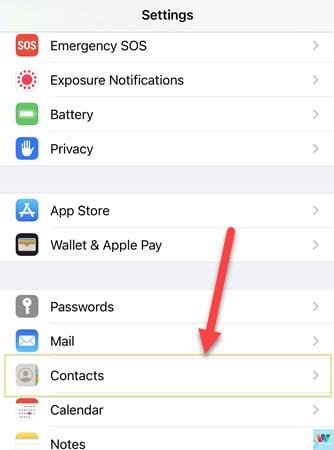
Tap on "Accounts" and see if your outlook account is listed under the accounts. If it's already there and the contacts have not synced with your iPhone, I highly suggest you to remove the account and reconfigure it. Doing this will eliminate any sync conflicts and discrepancies between your iPhone and the exchange server.
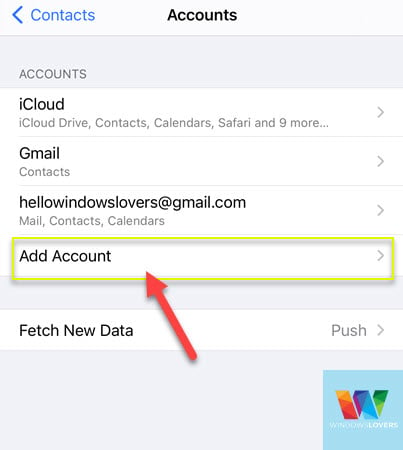
Tap on "Add Account" and make sure you select "Microsoft Exchange". If it's an office phone and this does not work, you will have to get in touch with your IT department to get it set up. The reason behind this is that the configuration process might be different.
Enter your Hotmail email address and the "Description" can be set to anything. Tap on next once done.
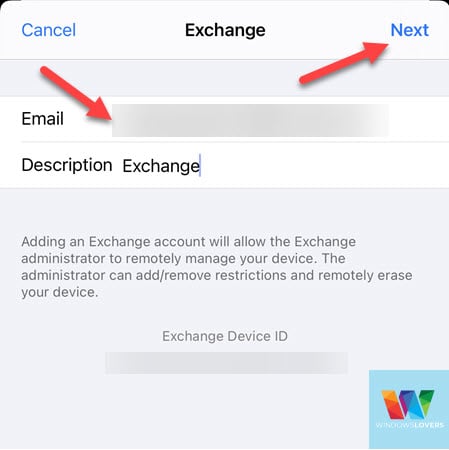
Tap on "Sign In" on the next pop-up you see on the screen. This makes sure your phone downloads the sync settings and all the information it requires from the server. You can set it manually as well but sometimes can create Sync conflicts.
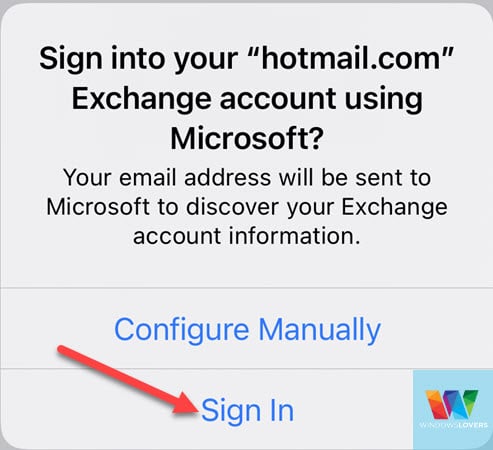
Enter your outlook email account password on the next screen.
In the next screen, you can choose if you would like to sync other features from your Outlook account as well. If you only want to sync contacts, make sure you turn off other options and only enable "Contacts". Finally, tap on "Save".
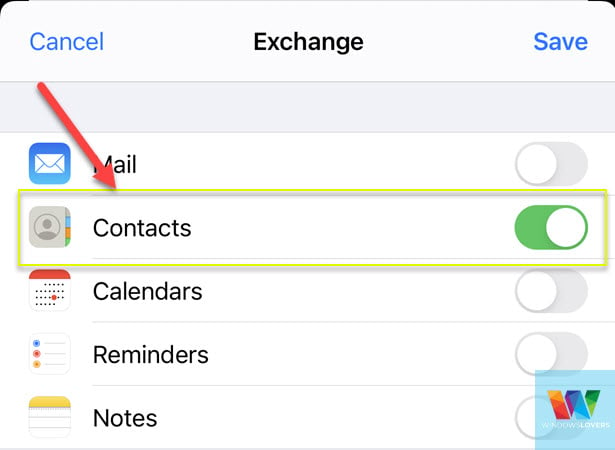
To confirm if your Outlook contacts have been synced with your iPhone, open the contact app and search for any contacts you remember.
You can also tap on "Groups" in the top left corner of the screen. Do you see the Hotmail account on the list? If yes, your contacts should eventually sync with the iPhone contacts app.
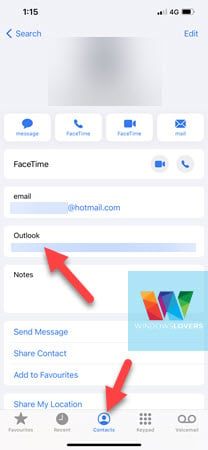
READ: How To Delete Email Address and Outlook Contacts
Issues You Might Face On MFA Enabled Accounts
If you have multi-factor authentication set up on your outlook account, there is a minor change in this process.
When you enter the email address and try to connect it to exchange, your MFA should prompt you for verification. Once verified, it should give you an app password. Copy that password and use that password instead on the Contact settings page.
This should fix any issues you are facing, if this was not clear please get in touch using the comment section below.
If you are facing further issues, you can see Microsoft's guide on how to tackle some of these configuration issues.
How To Sync Outlook Contacts With iPhone App
Note: If you want all the Outlook contacts to appear under your Contacts App on the iPhone as well, the process to set this up is different. Please read the above section if that's what you are after.
Assuming you have already downloaded and set up the Outlook app on your iPhone. If not, please skip forward to another section on how to properly set up the outlook app on iPhone and sync outlook contacts with iPhone app.
Go to Settings, scroll towards the bottom, and open "Outlook".
Make sure the "Background App Refresh" option is enabled. If it is disabled, you can tap on it to change its state.

After that's done open Outlook and tap on the home button on the top left corner of the screen.
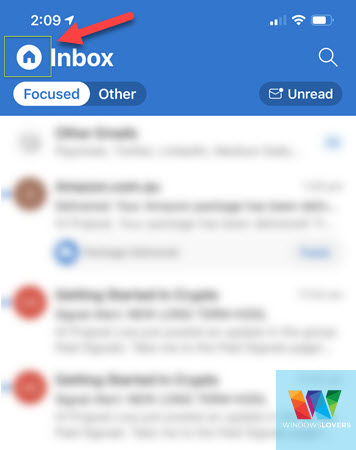
Tap on the settings icon on the bottom left corner of the screen.
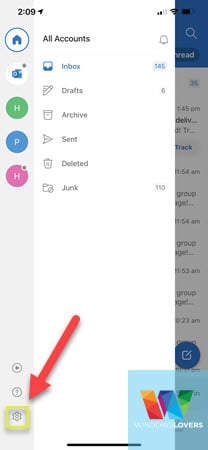
Depending on the number of emails accounts you have set up on the app, tap on the Hotmail account that you are trying to sync contacts from.
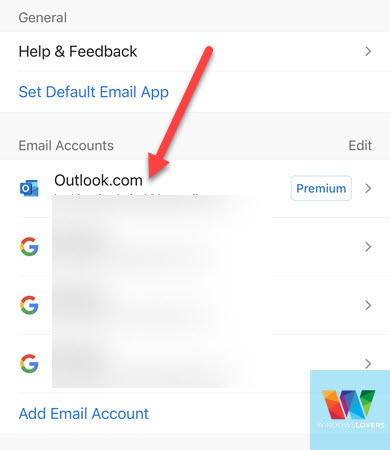
Find the "Save Contacts" button it's probably disabled for you too. Tap on the icon and enable the option. It will prompt you if there are some contacts that have not been synced with your iPhone. Tap on "Save to my iPhone", this will download the contacts from the exchange and save them on your iPhone.
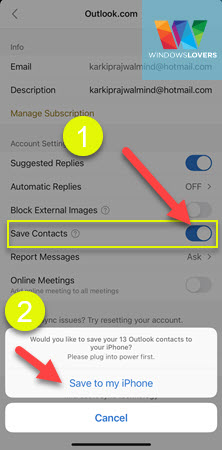
READ: Recreating An Outlook Profile The Correct Way
Summing Up,
Setting up these kinds of accounts and Syncs can be quite confusing and troublesome. If you are facing any issues to sync outlook contacts with your iPhone, let me know in the comment section below.
How To Sync Outlook Contacts With Iphone Outlook App
Source: https://windowslovers.com/sync-outlook-contacts-with-iphone/
Posted by: harbershonserema.blogspot.com

0 Response to "How To Sync Outlook Contacts With Iphone Outlook App"
Post a Comment